Automating deployments to integrators
The “Delivering deployments” guide describes how to build a server that uses the Deployments API to easily get your code from GitHub into production. But what if you don’t want to host a separate service for deploying code? What if you just want to merge code and have it deploy without thinking about maintaining another app?
You can use the GitHub Auto-Deployment service to receive changes made to your repository and configure it to deliver a deployment to integrators. The Auto-Deployment service can deliver payloads based on two events: whenever a push is made and whenever the CI status is passing.
Here’s a diagram demonstrating what the process might look like:
+--------------------+ +--------+ +-----------+
| GitHub Auto-Deploy | | GitHub | | Heroku |
| Service | +--------+ +-----------+
+--------------------+ | |
| | |
| Create Deployment | |
|------------------------>| |
| | |
| | |
| | Deployment Event |
| |--------------------------------->|
| | |
| | Deployment Status (pending) |
| |<---------------------------------|
| | |
| | |
| | Deployment Status (success) |
| |<---------------------------------|
| | |
Note that the Auto-Deployment service only picks up changes from your default branch, which is usually master.
Sending deployments whenever you push to a repository
The Auto-Deployment service will be responsible for creating deployments when a push is made to your defalt branch. Next, we’ll set up a service to receive those deployment events and handle the deployment of your project.
- Navigate to the repository where you’re setting up your deployments.
- In your repository’s right sidebar, click .
- On the left, click Webhooks & Services.

- Click Add service, then type “GitHub Auto-Deployment.”
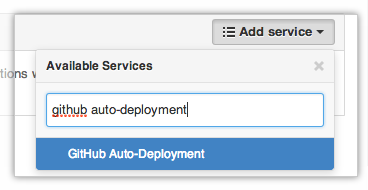
- Under GitHub token, paste an access token you’ve created. It must have at least the
reposcope. For more information, see “Creating an access token for command-line use.” - Under Environments, optionally provide a list of environments you’d like to send your deployments to. This can be any string you define to describe your environment. The default is “production.”
- If you only want builds that successfully passed a continuous test suite, select Deploy on status.
- If you’re running this service on GitHub Enterprise, you must pass in your appliance’s endpoint URL.
- Click Add service.
Hooking up an integrator to deployments
To implement our deployments, we’ll use Heroku as an example service.
- Navigate to the repository where you’re setting up your deployments.
- In your repository’s right sidebar, click .
- On the left, click Webhooks & Services.

- Click Add service, then type “Heroku.”
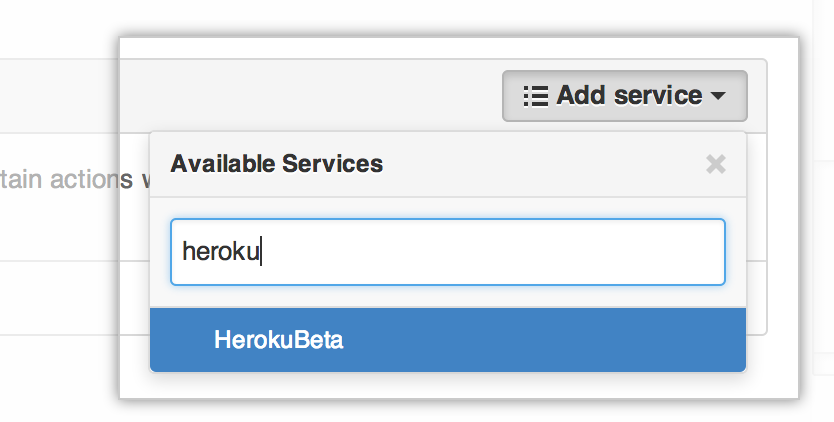
- Type the name of the Heroku application your GitHub repository should deploy to.
- Enter in your Heroku OAuth token. You must generate this yourself following the instructions in Heroku’s documentation.
- Under GitHub token, paste the same token you provided earlier.
- Click Add service.
From now on, any commits made to your master branch–including those generated from merging pull requests–will automatically trigger a deployment to your Heroku application.
