Managing Deploy Keys
There are four ways to manage SSH keys on your servers when automating deployment scripts:
- SSH agent forwarding
- HTTPS with OAuth tokens
- Deploy keys
- Machine users
This guide will help you decide what strategy is best for you.
SSH agent forwarding
In many cases, especially in the beginning of a project, SSH agent forwarding is the quickest and simplest method to use. Agent forwarding uses the same SSH keys that your local development computer uses.
Pros
- You do not have to generate or keep track of any new keys.
- There is no key management; users have the same permissions on the server that they do locally.
- No keys are stored on the server, so in case the server is compromised, you don’t need to hunt down and remove the compromised keys.
Cons
- Users must SSH in to deploy; automated deploy processes can’t be used.
- SSH agent forwarding can be troublesome to run for Windows users.
Setup
- Turn on agent forwarding locally. See our guide on SSH agent forwarding for more information.
- Set your deploy scripts to use agent forwarding. For example, on a bash script, enabling agent forwarding would look something like this:
ssh -A serverA 'bash -s' < deploy.sh
HTTPS cloning with OAuth tokens
If you don’t want to use SSH keys, you can use HTTPS with OAuth tokens.
Pros
- Anyone with access to the server can deploy the repository.
- Users don’t have to change their local SSH settings.
- Multiple tokens (one for each user) are not needed; one token per server is enough.
- A token can be revoked at any time, turning it essentially into a one-use password.
- Generating new tokens can be easily scripted using the OAuth API
Cons
- You must make sure that you configure your token with the correct access scopes.
- Tokens are essentially passwords, and must be protected the same way.
Setup
See our guide on Git automation with tokens.
Deploy keys
A deploy key is an SSH key that is stored on your server and grants access to a single GitHub repository. This key is attached directly to the repository instead of to a personal user account.
Pros
- Anyone with access to the repository and server has the ability to deploy the project.
- Users don’t have to change their local SSH settings.
Cons
- Deploy keys only grant access to a single repository. More complex projects may have many repositories to pull to the same server.
- Deploy keys always provide full read/write access to a repository.
- Deploy keys are usually not protected by a passphrase, making the key easily accessible if the server is compromised.
Setup
-
Run the
ssh-keygenprocedure on your server. - In the top right corner of any GitHub page, click your profile photo.

- On your profile page, click the Repositories tab, then click the name of your repository.

- In your repository’s right sidebar, click Settings.

- In the sidebar, click Deploy Keys.
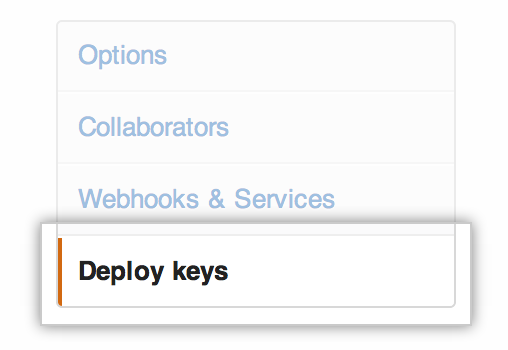
- Click Add deploy key. Paste your public key in and submit.

Machine users
If your server needs to access multiple repositories, you can choose to create a new GitHub account and attach an SSH key that will be used exclusively for automation. Since this GitHub account won’t be used by a human, it’s called a machine user. You can then add the machine user as collaborator or add the machine user to a team with access to the repositories it needs to manipulate. NOTE: Adding a machine user as a collaborator always grants read/write access. Adding a machine user to a team grants the permissions of the team.
Tip: Our terms of service do mention that 'Accounts registered by "bots" or other automated methods are not permitted.' and that 'One person or legal entity may not maintain more than one free account.' But don't fear, we won't send rabid lawyers out to hunt you down if you create machine users for your server deploy scripts. Machine users are completely kosher.
Pros
- Anyone with access to the repository and server has the ability to deploy the project.
- No (human) users need to change their local SSH settings.
- Multiple keys are not needed; one per server is adequate.
Cons
- Only organizations have access to create teams; therefore only organizations can use them to restrict machine users to read-only access. Personal repositories always grant collaborators read/write access.
- Machine user keys, like deploy keys, are usually not protected by a passphrase.
Setup
-
Run the
ssh-keygenprocedure on your server and attach the public key to the machine user account. - Give that account access to the repositories it will need to access. You can do this by adding the account as collaborator or adding it to a team in an organization.
